|
|
|
Spring Butterfly

This tutorial was written on Mar. 25th 2003 just by sitting here and drawing a butterfly. Any other tutorial like this is pure coincidental. Please do not take any images , examples or text off of this site and it is the property of me. I am showing you how to make it and what your finished creation is yours to do as you want to. You may use a TEXT link only or print them out for your personal use. Thanks
Now on to our supplies that we need.
Jasc Paint Shop Pro 7 you can get a 30 day trial here.
My Selections here. Place these in your Selections folder.
These are the colors that I used feel free to use any colors you like. :) Just right click and save to your computer.
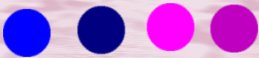
Now on to the tut :)
1. Open a New image 472 x 359 Transparent.
2. Layers / New Raster Layer
3. Selections/ load from disk / backwing1mp.sel
4. Foreground Color #0000FF
5. Flood fill your wing.
6. Leave Selected.
7. On the same layer go to
8. Selections / Load from disk/ backwingshademp.sel
9. Foreground color # 000080
1.0 Floodfill your selection.
11. Selections / Select None.
12 Save.
13. Layers /New Raster Layer
14. Selections / Load from disk/ backinsidewing1mp.sel
15. Foreground color # FC00FC
16. Flood fill your selection
17. Leave Selected
18. On the same layer go to
19. Selections / Load from disk/ backinsidewingshademp.sel
20. Foreground Color #800080
21. Flood fill your selection
22. Selections / Select none.
23. Save.
24. This is what we have so far.
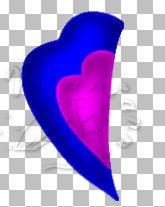
25. Remember yours will be bigger :)
26. Layers/ New Raster Layer
27. Selections / Load from disk / middlewingmp.sel
28. Foreground color #0000C0
29. Flood fill your selection
30. Leave Selected
31. On the same layer go to
32. Selections / load from disk/ middlewingshademp.sel
33. Foreground Color # 000080
34. Flood fill your selection
35. Selections / Select None.
36. Save.
37. Layers / New Raster Layer
38. Selections / Load from disk / middlewinginsidemp.sel
39. Foreground color #FC00FC
40. Leave Selected
41. On the same layer go to
42. Selections / Load from disk/ midwinginsideshademp.sel
43. Foreground Color #800080
44. Selections / Select none.
45. Save.
46. Layers / New Raster Layer
47. Selections / Load from disk / frontwing1mp.sel
48. Foreground Color # 0000C0
49. Flood fill your selection.
50. Leave Selected
51. On this layer go to
52. Selections / Load from disk / ftwing1shade.sel
53. Foreground color #000080
54. Flood fill your selection.
55. Selections / Select None.
56. Save.
57. Layers / New Raster Layer
58. Selections / Load from disk / ftinsidewingmp.sel
59. Foreground Color #FC00FC
60. Flood fill your Selection.
61. Leave Selected
62.On the same layer go to
63. Selections / Load from disk / ftinsidewingshade.sel
64. Foreground color #000080
65. Selections / Select None.
66. Save.
67. This is what we have so far. Almost done :)

68. Layers/ New Raster Layer
69. Selections / Load from disk/ bodybfmp.sel
70. Foreground Color #FC00FC
71. Flood fill your selection.
72. Leave selected
73. On this layer go to
74. Selections / Load from disk/ bodyshadebfmp.sel
75. Foreground Color # 000080
76. Flood fill your selection.
77. Selections / Select none.
Save.
78. Layers / New Raster Layer
79. Selections / Load from disk / antennaebfmp.sel
80. Foreground color #0000C0
81. Flood fill your selection.
82. Selections / Select none.
83. Drag this layer behind your body layer.
Save.
84. Make top layer active on Layer palette.
85. Layers/ New Raster Layer
86. Selections / Load from disk / eyebfmp.sel
87. Foreground Color #000000 (black)
88. Selections / Select None.
89. Save.
90. Layers / Merge / Merge Visible
91. Image / Resize
92. Save and name.

Thanks so much for trying my tutorial. I hope you come back soon. Thanks goes to Loretta for testing this.
Any problems email me here.
Back to tutorials.