|
|
|
Snowman With Friend
This tutorial was written on Dec 2 , 2003 by playing in Paint Shop Pro. All images and examples are copyrighted to me and Mariannes Tutorials. You may text link only to this by any other way you are making others who want to try this not be able to. Please do not upload any images or examples to another site.
Marianne~

Now on to the tut!
Supplies
Jasc Paint Shop Pro 7 you can get it here.
My selections here
1. Open a new image 522 x 660 Transparent
2. Layer / New Raster Layer
Selections / Load from disk / smtree1.sel
Flood fill with Color # 008000
Selections / Select none.
On the same layer
Selections / Load from disk / smtree1shade.sel
Using this setting go to Colors / Adjust / Brightness and Contrast

We will be using this setting unless otherwise stated :)
Selections / Select None
Save
3. Layers / New Raster Layer
Selections / Load from disk / smtree2.sel
Flood fill with color # 008000
On the same layer
Selections / Load from Disk / smtree2shade.sel
Colors / Adjust / Brightness /Contrast
same settings as before.
Selections / Select none.
Save.
4. Layers / New Raster Layer
Selections / Load from disk / smtreedetail.sel
Flood fill with color # FFFFFF
Selections / Select none
5. Layers / New Raster Layer
Selections / Load from Disk / smlthand.sel
Flood fill with color # 000000
Selections / Select None
Save
6. Layers / New Raster Layer
Selections / Load from Disk /smscarf1.sel
Flood fill with Color #8080FF
Selections / Select None
On the same layer
Selections / Load from disk / smscarf1shade.sel
Colors / Adjust / Brightness / Contrast
Same settings as before.
Selections / Select None
7. Layers / New Raster Layer
Selections / Load from Disk / smbody.sel
Flood fill with color #FFFFFF
Selections / Select None.
On the same layer
Selections / Load from Disk / smbodyshade.sel
Flood fill with Color # EBECFF
Selections / Select None.
8. Layers / New Raster Layer
Selections / Load from Disk /smscarf2.sel
Flood fill with Color # 8080FF
Selections / Select None.
On the Same Layer
Selections / Load from disk / smscarf2shade.sel
Colors / Adjust / Brightness / Contrast
same setting as before.
Selections / Select None
Save.
10. Layers / New Raster Layer
Selections / Load from DIsk / smhead.sel
Flood fill with Color # FFFFFF
On the same layer
Selections / Load from Disk / smheadshade.sel
Flood fill with Color #EBECFF
Selections / Select None.
11. Layer / New Raster Layer
Selections / Load from disk /smscarf3.sel
Flood fill with color #8080FF
Selections / Select None
On the same layer
Selections / Load from Disk / smscarf3shade.sel
Colors / Adjust / Brightness /Contrast
same settings as before :)
Selections / Select None
Save
12. Layers / New Raster Layer
Selections / Load from Disk /smscarf4.sel
Flood fill with color # 8080FF
Selections / Select None
On the same layer
Selections / Load from disk / smscarf4shade.sel
Colors / Adjust / Brightness/Contrast
same settings as before.
Selections / Select none
Save
13. Layers / New Raster Layer
Selections / Load from Disk / smscarf5.sel
Flood fill with color # 80880FF
Selections / Select None
On the same layer
Selections / Load from disk /smscarf5shade.sel
Colors / Adjust / Brightness / Contrast
same settings as before.
Save.
14. Layers / New Raster Layer
Selections/ Load from disk /smrtarm.sel
Flood fill with color #000000
Selections / Select None
Save.
15. Layers / New Raster Layer
Selections / Load from disk /smeyes.sel
Flood fill with color # 000000
Effects / 3D Effects / Inner Bevel / Round preset

Selections / Select None
Save.
This is what we have so far :)

Yours will be bigger mine I resized for loading :)
16. Layers / New Raster Layer
Selections / Load from Disk / smmouth.sel
Flood fill with color #000000
Selections / Select None
Save
17. Layers / New Raster Layer
Selections / Load from Disk /smnose.sel
Flood fill with color #F9761F
Selections / Select None
On the same layer
Selections / Load from disk /smnoseshade.sel
Colors / Adjust / Brightness/Contrast
same settings as before.
Selections / Select None
Save.
18. Layers / New Raster Layer
Selections / Load from disk / smhat1.sel
Flood fill with color # 8080FF
Selections / Select None
On the same layer
Selections / Load from disk /smhat1shade.sel
Colors / Adjust / Brightness / Contrast
same settings as before.
Selections / Select none
19. Layers/ New Raster Layer
Selections/ Load from disk /smhat2.sel
Flood fill with color # C080FF
Selections /Select None
On the same layer
Selections / Load from disk /smhat2shade.sel
Colors / Adjust /Brightness/ Contrast
same settings as before.
Selections / Select none
Save.
20. Layers / New Raster Layer
Selections /Load from disk /smhatball.sel
Flood fill with color # 8080FF
Selections / Select None
On the same layer
Selections / Load from disk /smhatballshade.sel
Colors /Adjust /Brightness / Contrast
same settings as before.
Selections /Select None.
Now I used a smudge on this ball with these settings
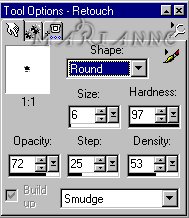
Just pull out a little going around the ball.
This step is optional to you :)
21. Layers / New Raster Layer
Selections / Load from disk /smnest1.sel
Flood fill with color # 66370E
Selections / Select None
On the same layer
Selections /Load from disk/ smnest1shade.sel
Colors /Adjust / Brightness /Contrast
Using these settings.
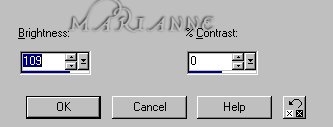
Selections / Select None.
This setting we will use the whole nest :)
22. Layers / New Raster Layer
Selections / Load from Disk / smnest2.sel
Flood fill with Color #66370E
Selections / Select None
On the same layer
Selections / Load from disk / smnest2shade.sel
Colors / Adjust / Brightness / Contrast
same nest settings as before.
Selections / Select None.
23. Layers / New Raster Layer
Selections / Load from Disk / smnest3.sel
Flood fill with Color #66370E
Selections / Select None
On the same layer
Selections / Load from disk / smnest3shade.sel
Colors / Adjust / Brightness / Contrast
same nest settings as before.
Selections / Select None.
24. Layers / New Raster Layer
Selections / Load from Disk / smnest4.sel
Flood fill with Color #66370E
Selections / Select None
On the same layer
Selections / Load from disk / smnest4shade.sel
Colors / Adjust / Brightness / Contrast
same nest settings as before.
Selections / Select None.
25. Layers / New Raster Layer
Selections / Load from Disk / smnest5.sel
Flood fill with Color #66370E
Selections / Select None
On the same layer
Selections / Load from disk / smnest5shade.sel
Colors / Adjust / Brightness / Contrast
same nest settings as before.
Selections / Select None.
26. Layers / New Raster Layer
Selections / Load from Disk / smnest6.sel
Flood fill with Color #66370E
Selections / Select None
On the same layer
Selections / Load from disk / smnest6shade.sel
Colors / Adjust / Brightness / Contrast
same nest settings as before.
Selections / Select None.
Save
27. Layers / New Raster Layer
Selections / Load from disk /smbirdbelly.sel
Flood fill with color # F0C080
Selections / Select None
On the same layer
Selections / Load from disk /smbirdbellyshade.sel
Flood fill with color # FD951B
Selections / Select None
28. Layers / New Raster Layer
Selections / Load from disk /smbirdwing1.sel
Flood fill with color # F0C080
Selections / Select None
On the same layer
Selections / Load from disk /smbirdwing1shade.sel
Flood fill with color # FD951B
Selections / Select None
29. Layers / New Raster Layer
Selections / Load from disk /smbirdwing2.sel
Flood fill with color # F0C080
Selections / Select None
On the same layer
Selections / Load from disk /smbirdwing2shade.sel
Flood fill with color # FD951B
Selections / Select None
30. Layers / New Raster Layer
Selections / Load from disk /smbirdhead.sel
Flood fill with color # F0C080
Selections / Select None
On the same layer
Selections / Load from disk /smbirdheadshade.sel
Flood fill with color # FD951B
Selections / Select None
31. Layers / New Raster Layer
Selections / Load from disk /smbirdbeak.sel
Flood fill with color # FFFF80
Selections / Select none
32. Layers / New Raster Layer
Selections / Load from disk /smbirdeye1.sel
Flood fill with color # 000000
Selections / Select none
33. Layers / New Raster Layer
Selections / Load from disk /smbirdeye2.sel
Flood fill with color # 000000
Selections / Select None
Save.
34. Layers / New Raster Layer
Selections / Load from disk /smbirdhat.sel
Flood fill with color # 80FF80
Selections / Select None
On the same layer
Selections / Load from disk /smbirdhatshade.sel
Colors / Adjust/ Brightness/Contrast

Selections / Select none.
Save
There you go we made it !
Now you can merge to tube him for future use
Layers / Merge / Merge Visible
This is our finished picture.

I want to say thanks again to Loretta for helping me with this and being my tester :)
Any questions please email me @ Marianne P@ insight.rr.com
its without the spaces :)