|
|
|
Pixel Penguin

This tutorial was written on Jan. 22, 2004
Please do not upload images or examples of this tut they are to remain on this site. You may text link ONLY to this tut. What you make with this tutorial is yours to do as you please I am merely showing you how I got mine.
This tutorial is copyrighted to mariannestutorials.
Thanks so much now on to the tut....
Just a note you may want to add a temporary layer that is dark so that you can see your pixels better. I would suggest not using Black as we use that in this tut.
Supplies
Jasc Paint
Shop Pro 7 you can get here.
1. Open a new Transparent image.
159 x 220
Pretty small but zoom in to about 5
OUTLINE COLORS
For the body we will use Color # 000000 (black)
For the Bow use Color # 00FF19
For his Legs and Beak use Color # FF9900
For his Cane use Color # 66370E
For his Tux outline use Color # FFFFFF
For his Feet use Color # E0FF00
we will start with his hat.
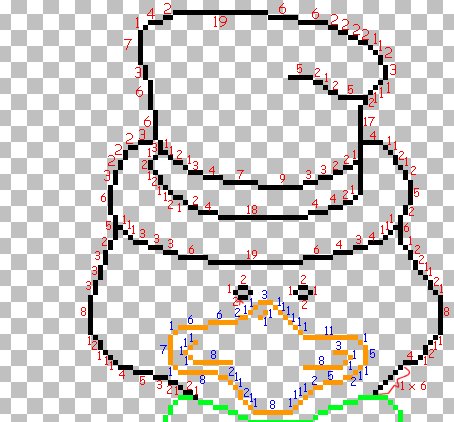
Ok so far we should have the hat and the mouth.
Now we will move on to the bow that is next and it is in green.
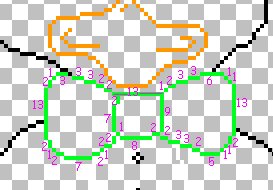
Now we will do his arms and the tux front
I added a background to make seeing better I hope this helps.You may or may not have this color on yours.

ok now we move to the rest of his hands and part of the cane.
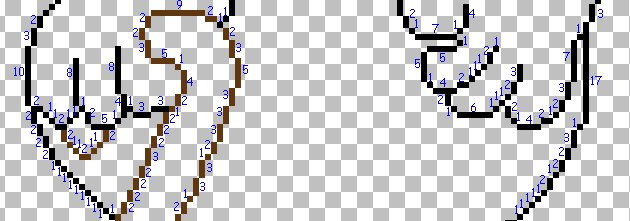
this should all be matching up now and he is starting to come together. :)
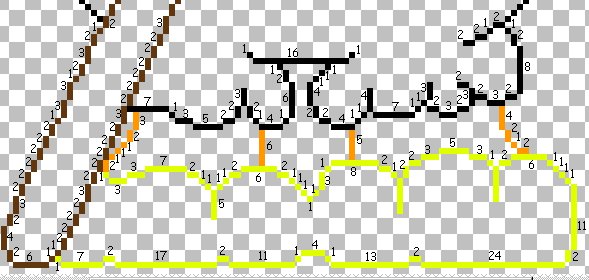
Ok this is what we have so far :)

Now lets go ahead and color him :)
Here are the shade colors you want to use.
Body is Color #404040
Tux is Color # FFFFFF
Feet is Color # DEE3BF
Legs and Beak Color is # F7BE63
Canes Color is # 66370E
Bows color is # BAF8BE
2. We need to click on the Magic wand
![]()
in the areas I have marked
you will have to select one area then hold down Shift key to select the others.
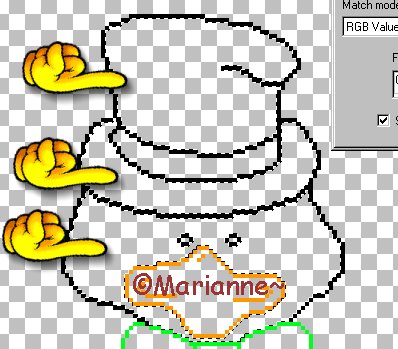
Flood fill with Color # 404040
Selections / Invert / Effects / 3D Effects / Drop Shadow
using this setting.
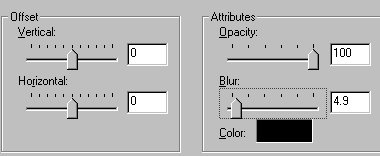
Selections / Select None.
Save.
3.Click on Magic Wand
![]()
While holding down the Shift key
click inside the eyes and the last part of his hat.

Flood fill with color # FFFFFF
Selections / Select None.
Save.
4.Click on the Magic Wand
Now click in the beak of him to make it active.
Flood fill with color # F7BE63
Selections / Invert / Effects / 3D Effects / Drop Shadow
Using this setting.
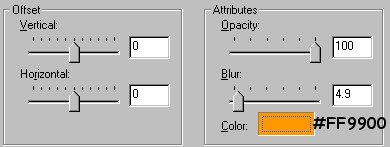
Selections/ Select None.
Save.
5.Click on the Magic Wand
while holding down the "Shift" key click in each part of the bow.
Flood fill with color # B4FEB9
Selections / Invert / Effects / 3D Effects / Drop Shadow
using the same one as before but change the color to # 00FF19
Selections/ Select None.
Save.
6.Click on Magic Wand
While holding down the shift key click inside the body where I have the hands.

Flood fill with color # 404040
Selections / Invert / Effects / 3D Effects / Drop Shadow
using the same setting as before changing the color to #000000
Selections / Select None.
7.Click on Magic Wand.
While holding the "Shift " key down click in the legs.
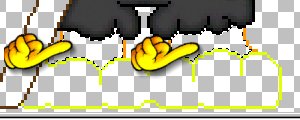
Flood fill with color # F7BE63
Selections / Invert / Effects / 3D Effects / Drop Shadow
Using this setting.
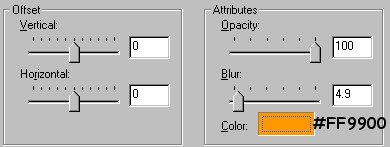
Selections / Select None.
Save.
8. Click on the Magic Wand
Now take your Magic Wand and click inside the feet area as shown.
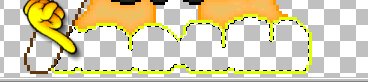
Flood fill with color # F4FFA9
Selections / Invert / Effects / 3D Effects / Drop shadow.
Same setting as before but change the color to # E0FF00
Selections / Select None.
Save.
We are almost done so hang in there :)
9. Click on the Magic Wand
While holding down the "Shift" key click inside the cane area.

Flood fill with color # 905826
Selections / Invert / Effects / 3D Effects / Drop Shadow
use the same settings as before but change color to #66370E
Selections / Select None.
Save.
10. Click on the Magic Wand
While holding the "Shift" key down click inside the tux and buttons like below.
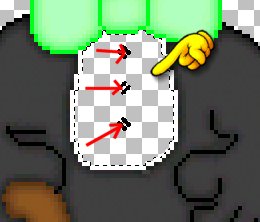
Flood fill with color # FFFFFF
Selections / Select None.
Save.
You are done :)

Thanks
for trying my tut :)
Thanks Loretta for being my tester :)
Any questions you can email me here
HOME.